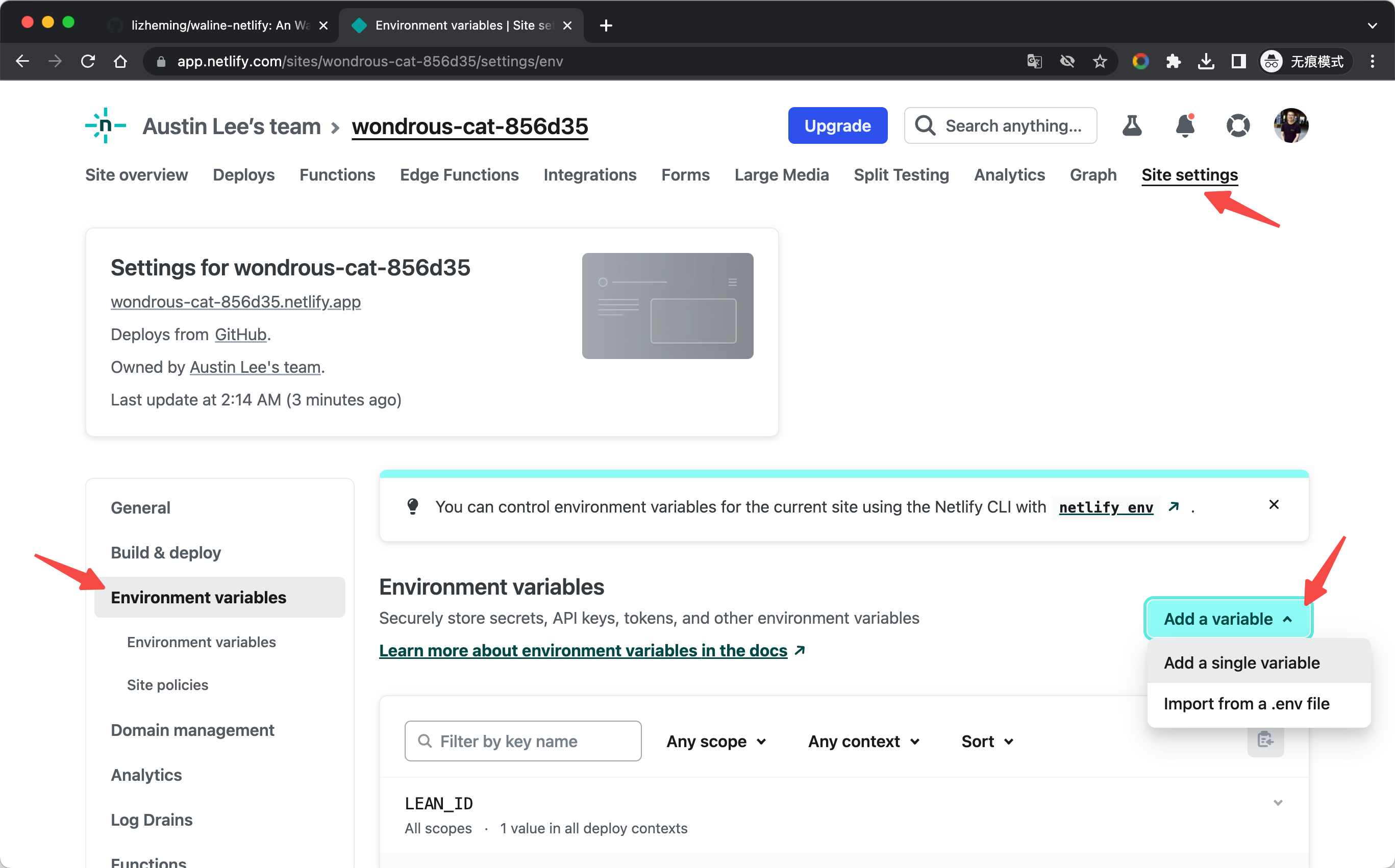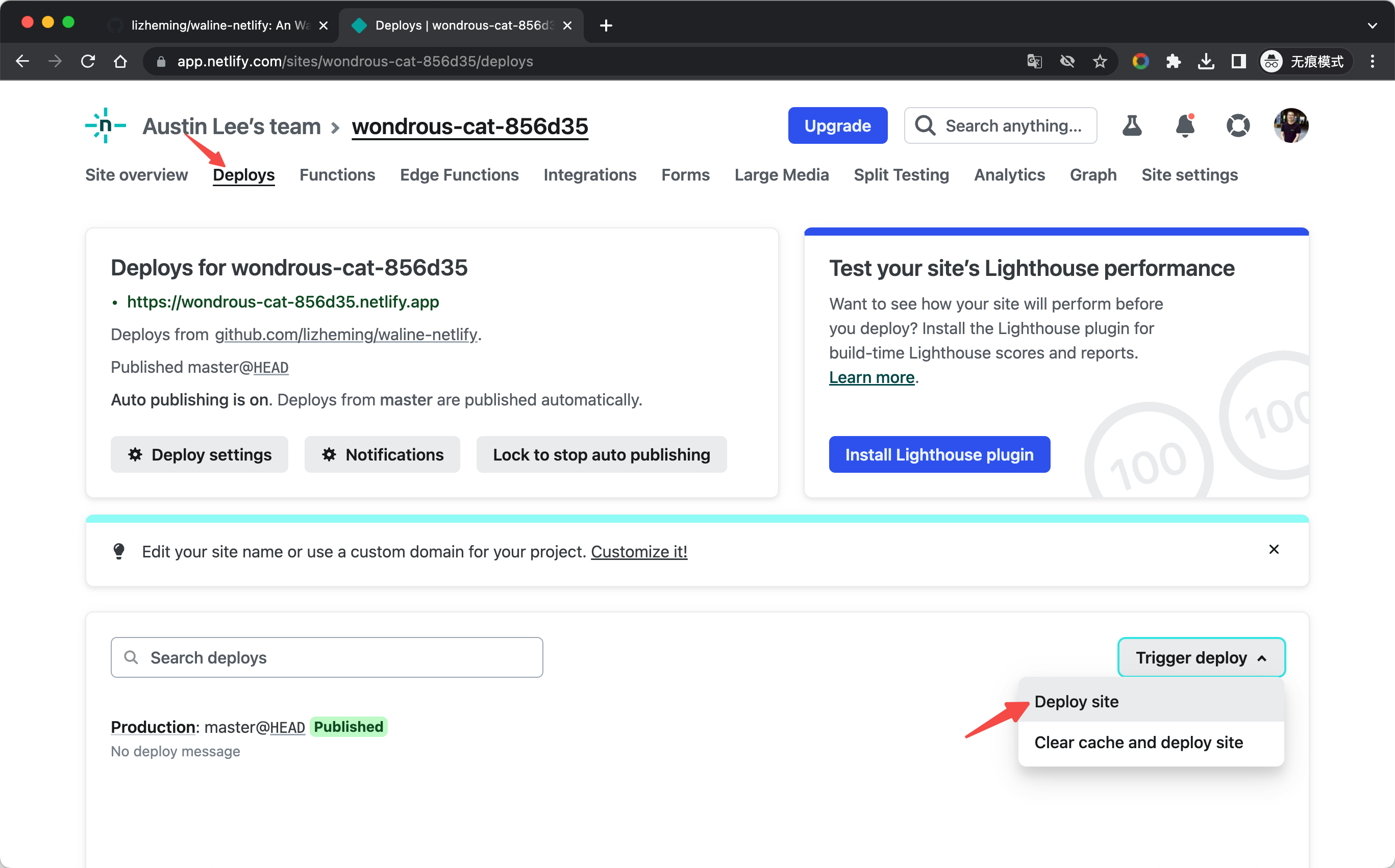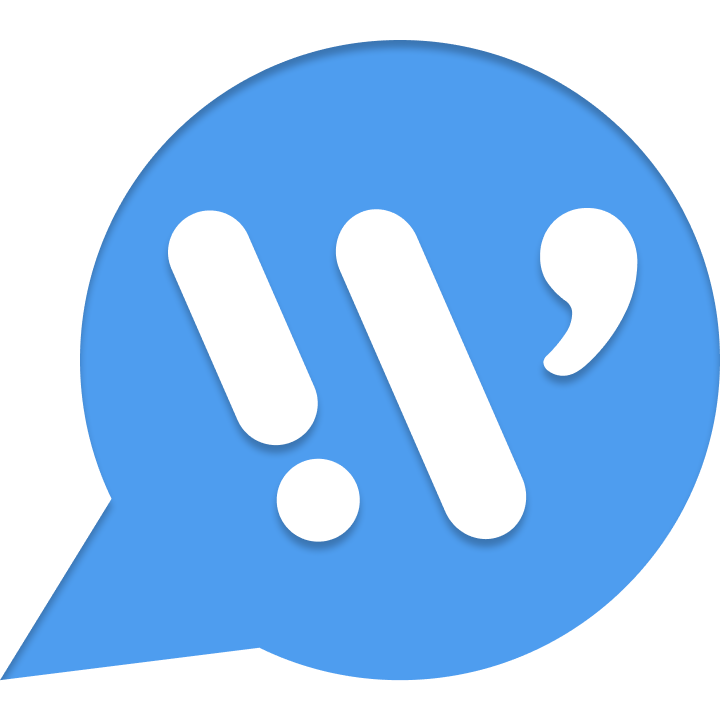Netlify Deployment
Netlify is a well-known static website deployment service provider, and Edge Functions is a platform launched by Netlify A service that allows JavaScript code to be run on edge nodes of websites.
How to deploy
Click the Fork button to create a netlify startup scaffold.
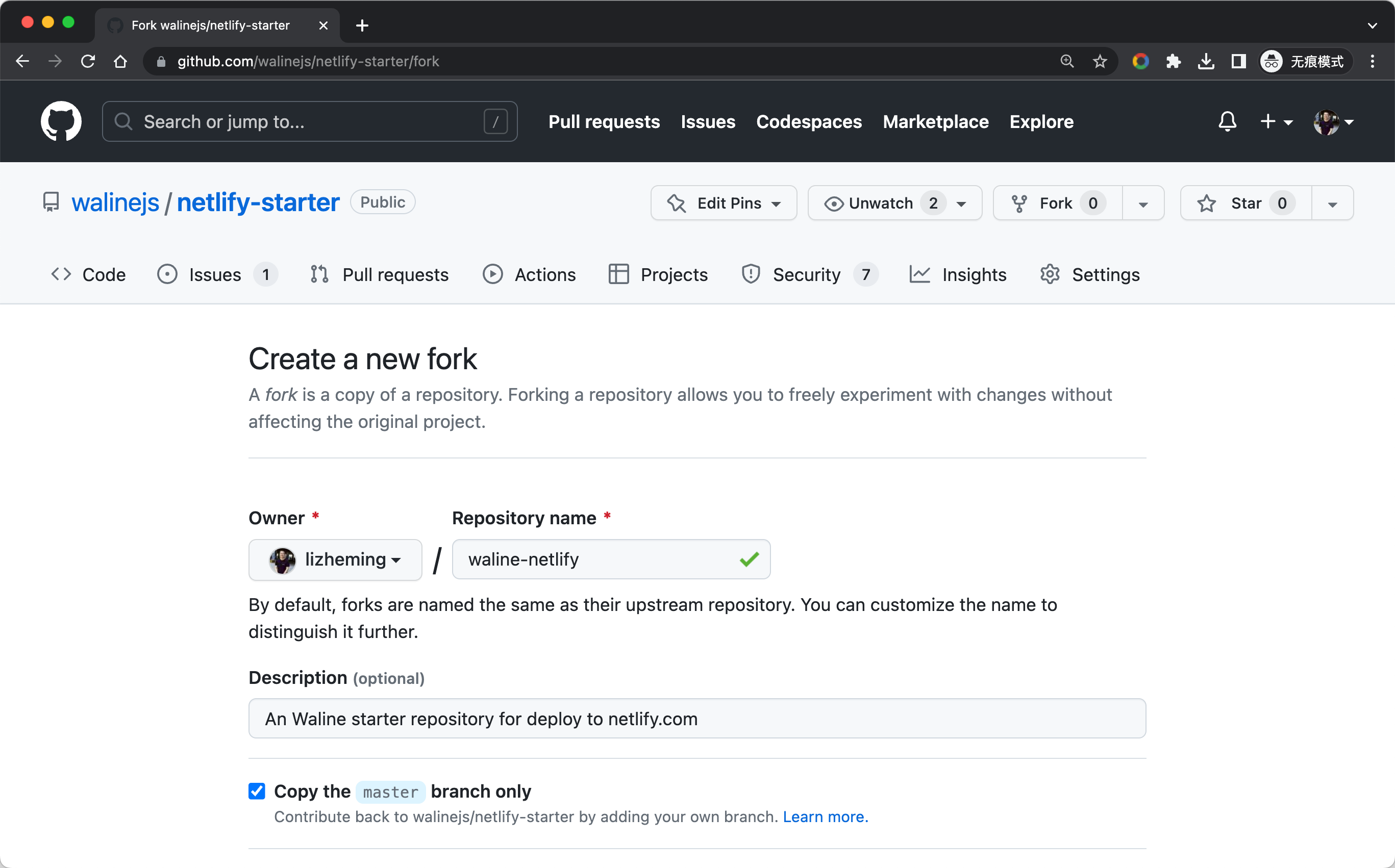
https://app.netlify.com Log in to the Netlify console, select Add new site - Import an exist project to add the site. Select GitHub Certified to read our list of GitHub projects. Search the list for the warehouse name generated by Fork just now, and click on the project to start creating our Netlify website based on this warehouse.
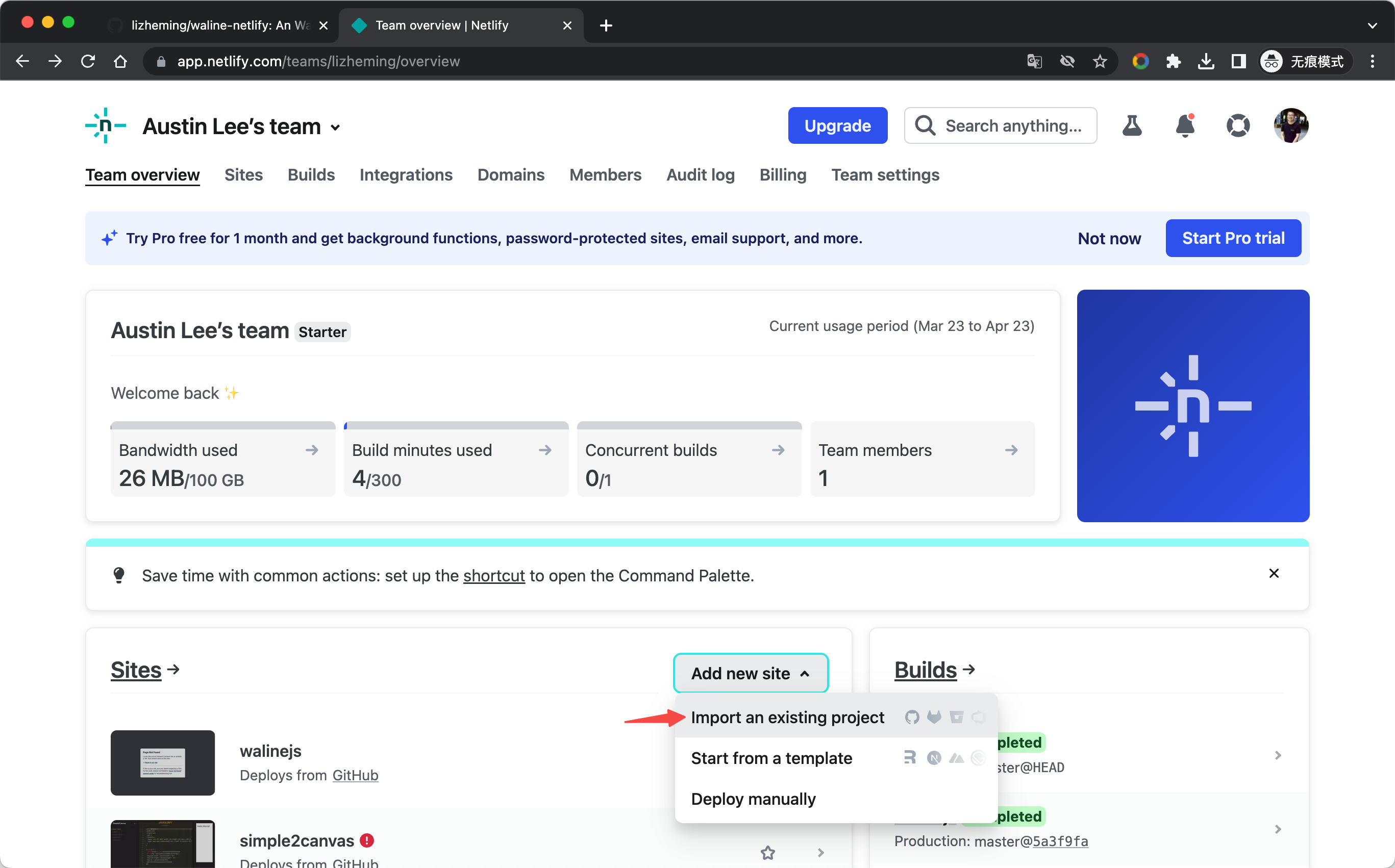
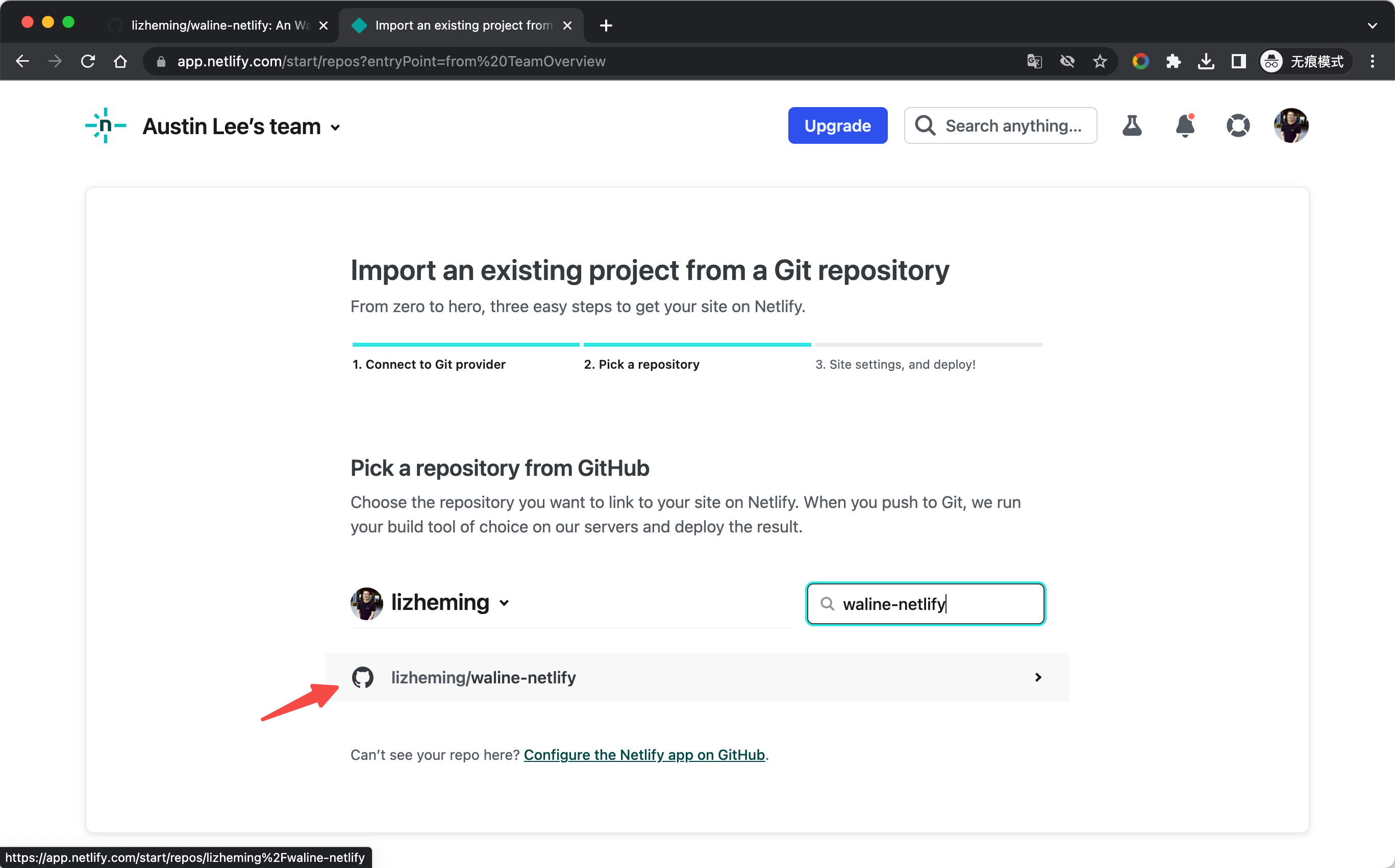
Before creating a Netlify website, we need to fill in some configuration information. In addition to environment variables, we can use the default for other information. Taking the LeanCloud deployment service as an example, here we add the database service environment variables required by Waline. Click Deploy site at the bottom to start deploying the site.
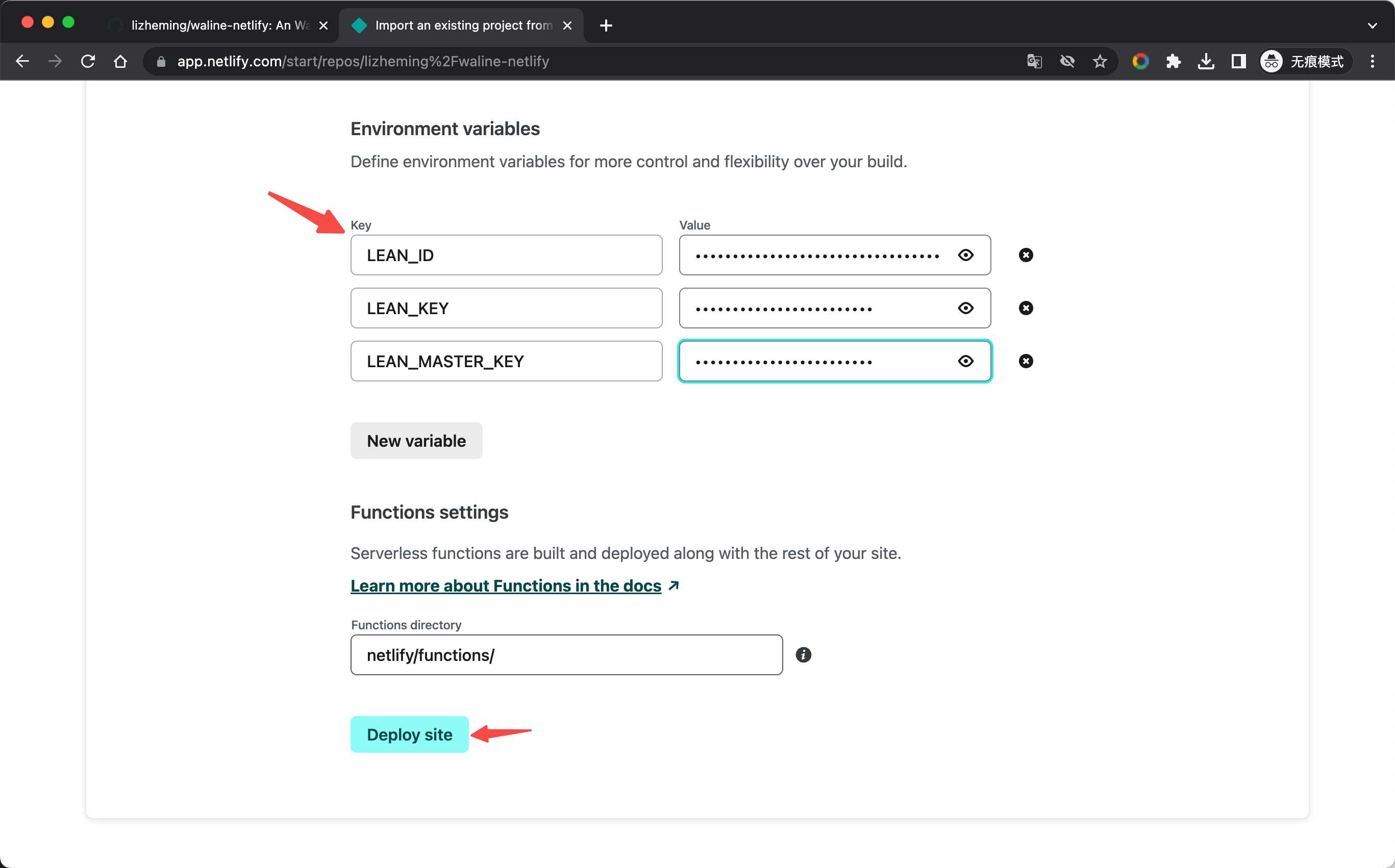
After a while our Netlify website is successfully deployed. We can click the Functions navigation bar at the top to switch to the cloud function list, where comment is our deployed Waline service. Click it to enter the details page of the cloud function.
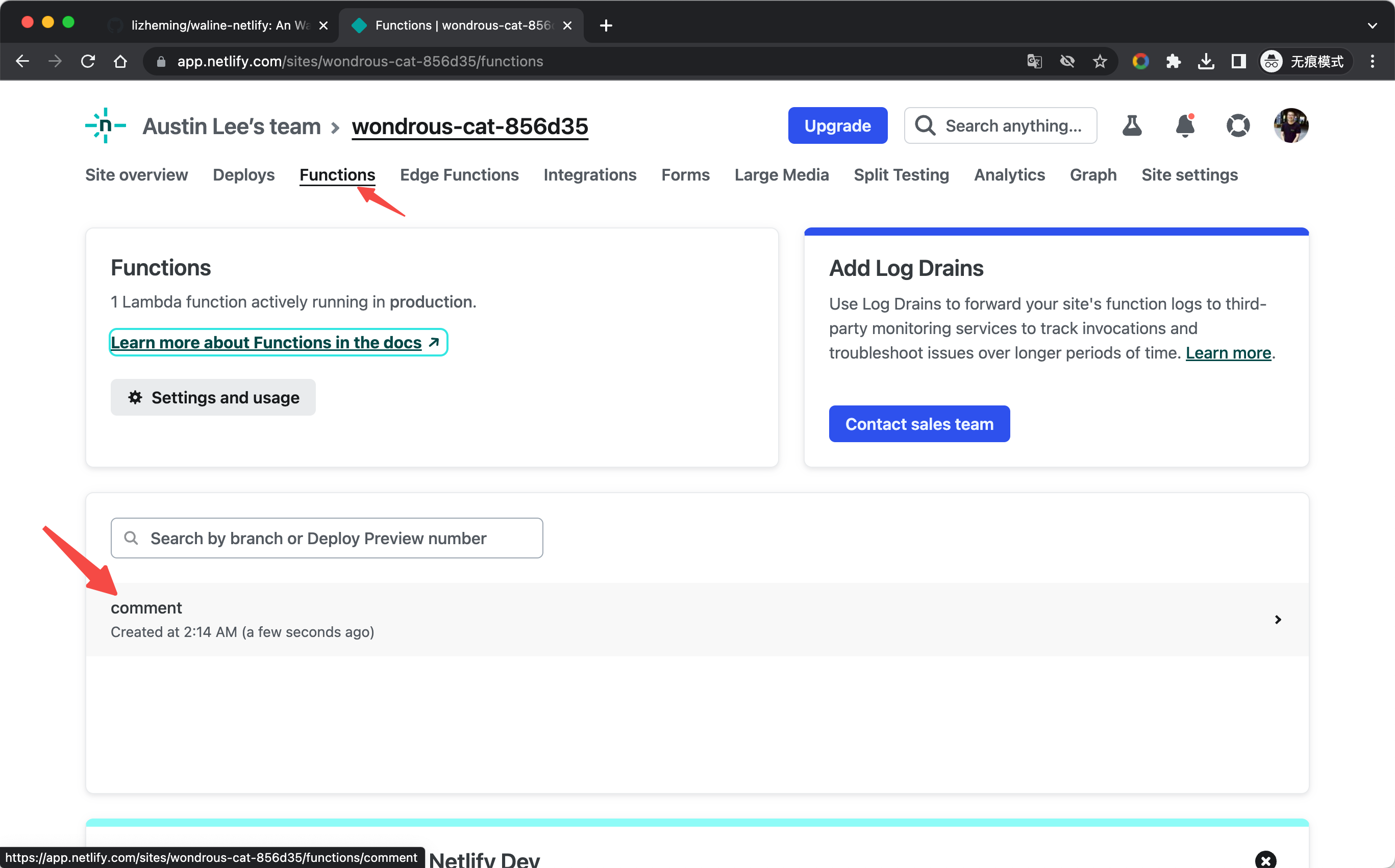
On the details page, the address listed in Endpoint is the deployment address of our Waline service. Click the copy button on the right, open it in a new tab, test the posting of comments, and everything is successful~ Next, configure this domain name in the client and you can comment happily!
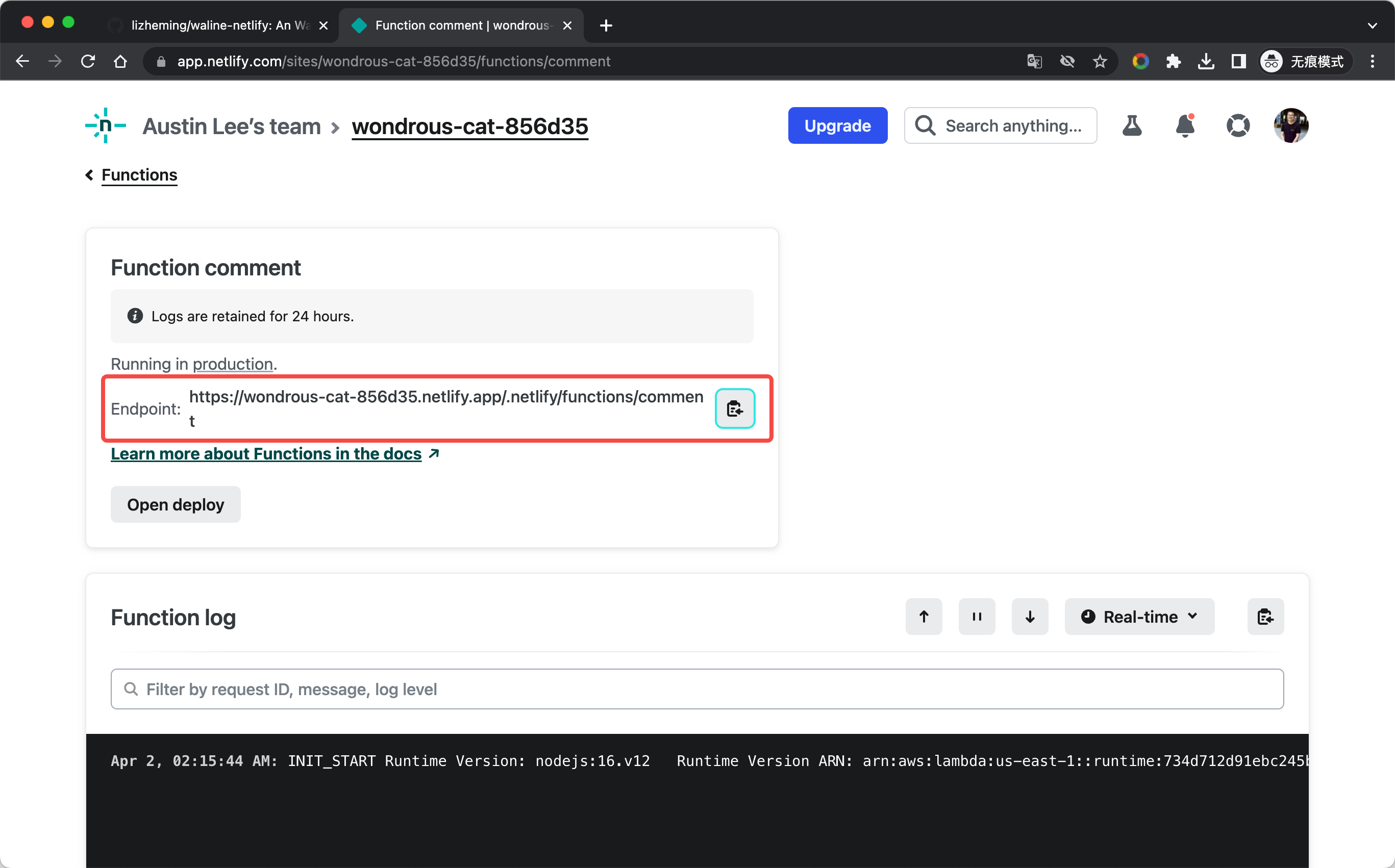
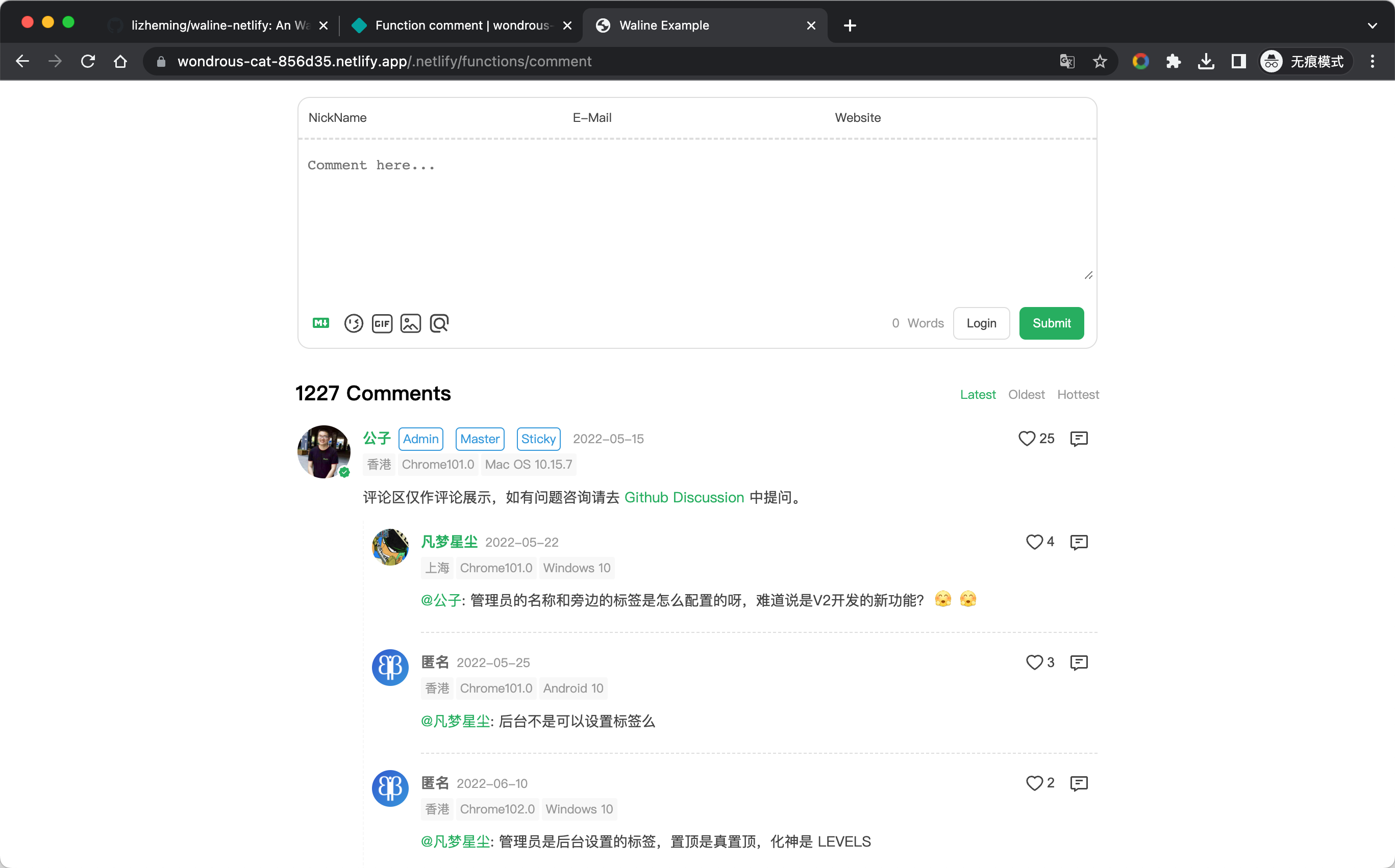
How to update
Go to the GitHub repository and modify the @waline/vercel version number in the package.json file to the latest version.
How to modify environment variables
Click the Site settings navigation bar at the top, select the Environments variables sidebar, and enter the environment variable management page. Click the Add a variable button to add an environment variable.
After editing the environment variables, we need to enter the Deploys page, select Trigger deploy - Deploy site to redeploy the website to make the environment variables take effect.