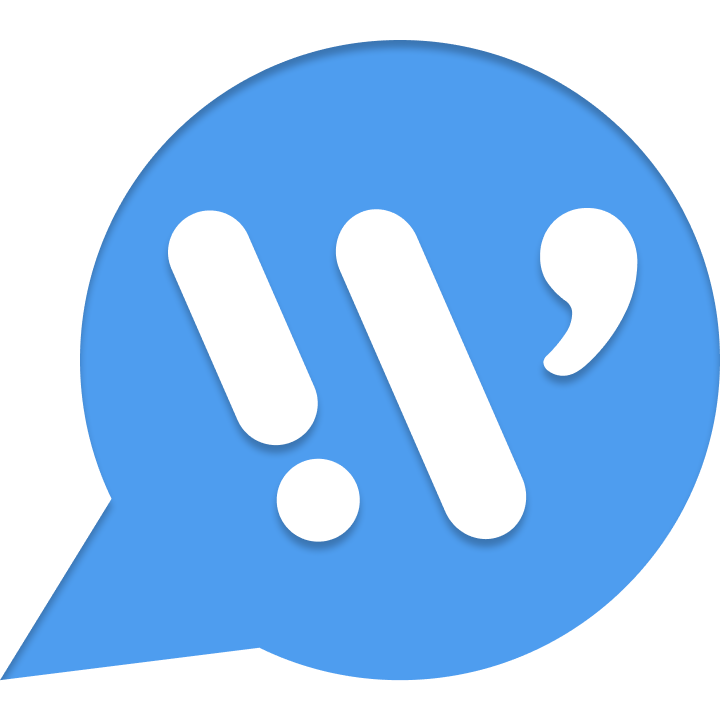Create your own Emoji presets
This cookbook will show you how to create and use your own Emoji presets.
Create your own presets
First of all, you need to prepare some emoji images. Then, please follow the steps to create your preset.
Name the emoji and upload it
For the sake of simplicity, Waline will directly use the name of the emoji image as the key of the emoji. This means that if you import two different presets, and they both contain a laugh.png image, both emotes will correspond to the same emoji :laugh:.
Therefore, the best practice is that each emoji preset creator should add a preset-name-related prefix to all names in emoji files.
After naming them appropriately, you need to upload them to your server.
Write preset information
We assume that you have placed some emoji images in the `
https://example.com/my-emoji/
├─ my_laugh.png
├─ my_cute.png
├─ my_rage.png
├─ my_sob.png
└─ info.jsonAt this point, you'll also need to create an info.json file for this folder to let Waline know what emoji the Emoji presets contain.
First, let's set a name for the Emoji preset, such as My Emoji, because you have set the my_ prefix for the image, and the files are in png format. You need to add them in info.json.
Your info.json can be:
{
"name": "My Emoji",
"prefix": "my_",
"type": "png"
}Then, list all emoji names in items in the order you want, at the same time, remember to ignore the prefix and suffix you have set in prefix and type.
{
"name": "My Emoji",
"prefix": "my_",
"type": "png",
"icon": "cute"
}After that, please select a representative emoji as the icon displayed in the tab:
{
"name": "My Emoji",
"prefix": "my_",
"type": "png",
"icon": "cute",
"items": ["laugh", "sob", "rage", "cute"]
}With these, you are done writing info.json, please upload it to the same folder.
You now successfully created a my-emoji preset with https://example.com/my-emoji/'.
Use GitHub mirror with tags
Usually, you might find it a bit cumbersome to have your own domain name and upload images to the domain name, and the link may expire over time, so an advanced approach is to use a GitHub repository and use tag function in git to mirror GitHub repo providing a emoji preset.
Similar to the steps above, you need to create a new GitHub repository, name the emoji as above, create info.json using the same steps, and upload them to the repository.
Then, please create a tag for the repository at this time, we recommend setting it in the format of vx.x.x, such as v1.0.0.
After adding tags, you can use the CDN link with the version on cdn.jsdelivr.net as your preset in the format https://cdn.jsdelivr.net/gh/user/repo@version/file.
We assume that you have created the example/emoji repository, uploaded the emoji images and info.json directly, and have created the v1.0.0 tag, then you can use https://cdn.jsdelivr.net/gh/example/emoji@v1.0.0/ as your preset.
Tips
It is necessary to specific a tag with link to prevent the image link referenced by the historical comment from being invalidated by modifying your preset.
The official emoji preset is achieved by creating the walinejs/emojis repository and using the CDN link. Currently we are using the v1.1.0 version.
Warning
Since cdn.jsdelivr.net is polluted in China, you can replace cdn.jsdelivr.net with gcore.jsdelivr.net
Using config objects
Similar to the previous article, we assume you have the following file structure:
https://example.com/my-emoji/
├─ my_laugh.png
├─ my_cute.png
├─ my_rage.png
└─ my_sob.pngIn addition to creating an info.json upload and using a link as a preset, you can also use the following objects directly as a preset:
{
name: "My Emoji",
folder: "https://example.com/my-emoji",
prefix: "my_",
type: "png",
icon: "cute",
items: ["laugh", "sob", "rage", "cute"]
}Here, we additionally add the folder property to tell Waline where the images are stored.